Is your computer running slow because of small amount of RAM
and by some reasons you are not able to increase it physically..? relax....
there is a technique to increase RAM on your PC using a USB drive.
Low memory makes your system operate slowly because windows
needs a memory to hold programs and data temporarily from the hard drive before
they are being processed, a flash drive provides you with an alternative to
make this happen
- By paging
- By ReadyBoost
To fit for this purpose the USB is required to have the
following qualifications
- The USB key must be atleast 2.0
- The
USB must enable to do 3.5MB/s for 4 KB random reads uniformly across the
device and
2.5 MB/s for 512 KB random writes uniformly across the device. - The USB must have atleast 64mb of free space
- PAGING METHOD
Paging is a memory management scheme that enables a computer
to write and read data from a secondary storage for use in the main
memory
A paging file is an area on the hard disk or any storage
device that windows uses it as if it was RAM
To use USB as RAM by paging technique
- Plug the USB to your PC
- Click start and right click my computer
- Select properties
- Click advanced setting
- Choose performance setting
- Again select advanced
- Under virtual memory click change a list of all drives in your system will appear
- Choose the USB that you want to use and set the amount of space you want to use as RAM
note:the more the space you assign the faster your PC
will operate
Restart your computer
and experience the effect
2.ReadyBoost technology
ReadyBoost allows you to use external storage device as a
hard disk cache to improve disk read performance this way it
speeds up your computer
To use
USB as RAM by ReadyBoost
- Plug the USB to your PC
- Open my computer by double clicking it
- Right click it and get to properties
- Click the ReadyBoost tab
- Click on the button stating "use this device"
- Wait for some time till the RAM space gets ready
- Restart the PC to observe the speed difference
If the USB tells you that you cant use ReadyBoost that
means the device does not clear up the minimum data transfer rate required by
ReadyBoost technology
For that case do
this to proceed with your task
- Open my computer by double clicking it
- Right click it and get to properties
- Click the ReadyBoost tab
- Unchek stop retesting this device when I plug it in
- Unplug The USB from your computer
- Open registry(type regedit in the run box)
- After the registry opens navigate to
HKLM (Local Machine) \ SOFTWARE
\ Microsoft \ Windows NT \ CurrentVersion \ EMDgmt.
- Right click EMDgmt select "export" to backup the key to a location on your computer
- Under EMDgmt will list all the USB present in your system
- Select the one you want to use click it once and modify the following
- Double click device status and change value data to 2 then press ok
- Double click read speed kbs and value to 1000 then press ok
- Double click write speed kbs and value to 1000 then press ok
- Close registry plug back the USB and cancel the auto play if it appears
- Use the first procedure to use readyboost with your device













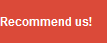

0 comments:
Post a Comment